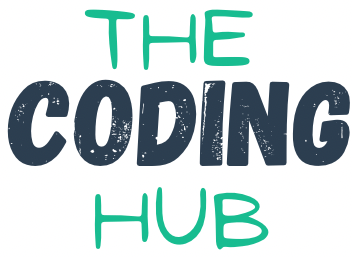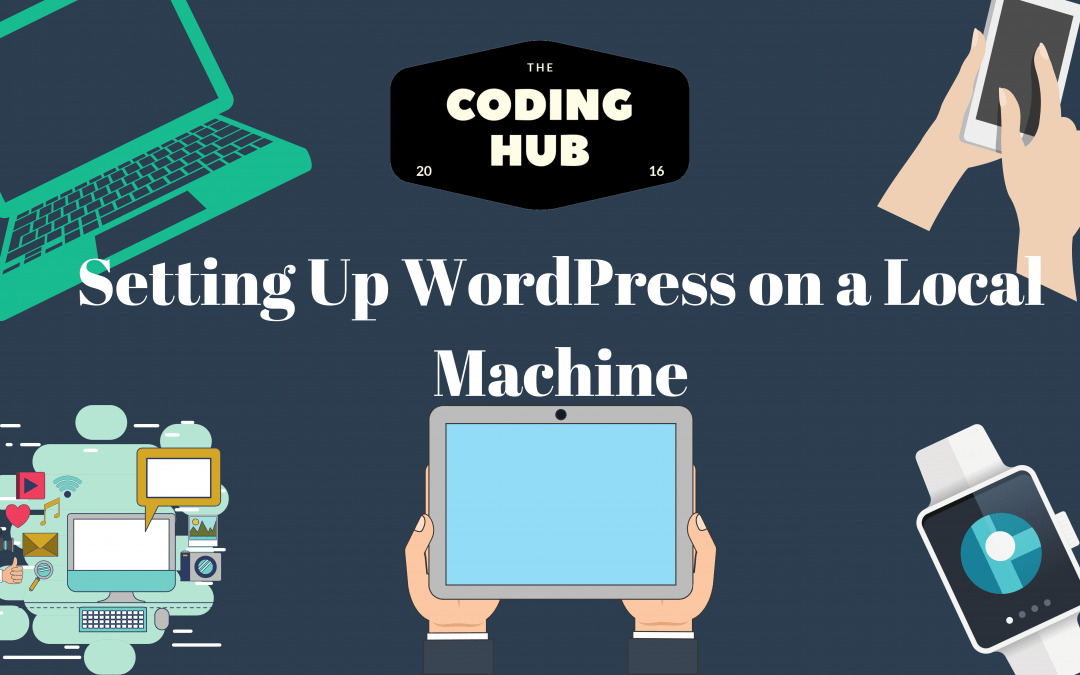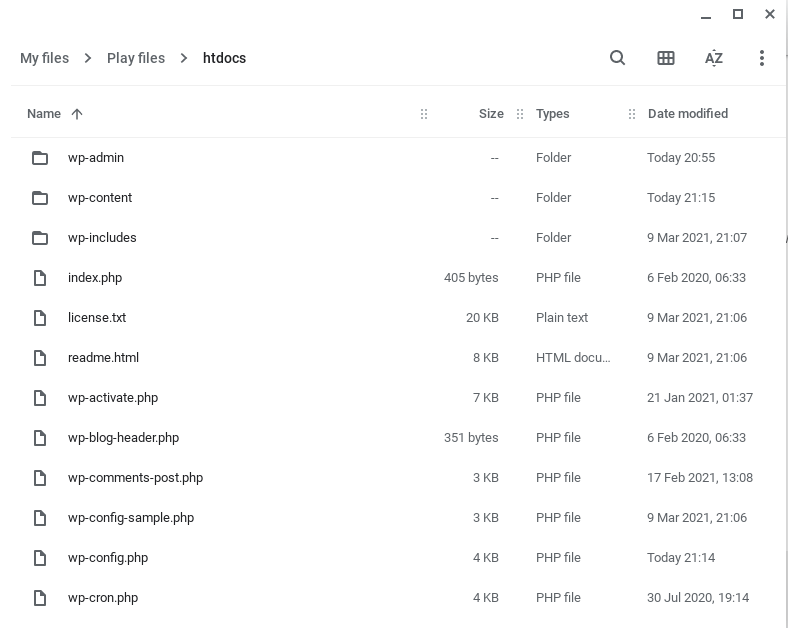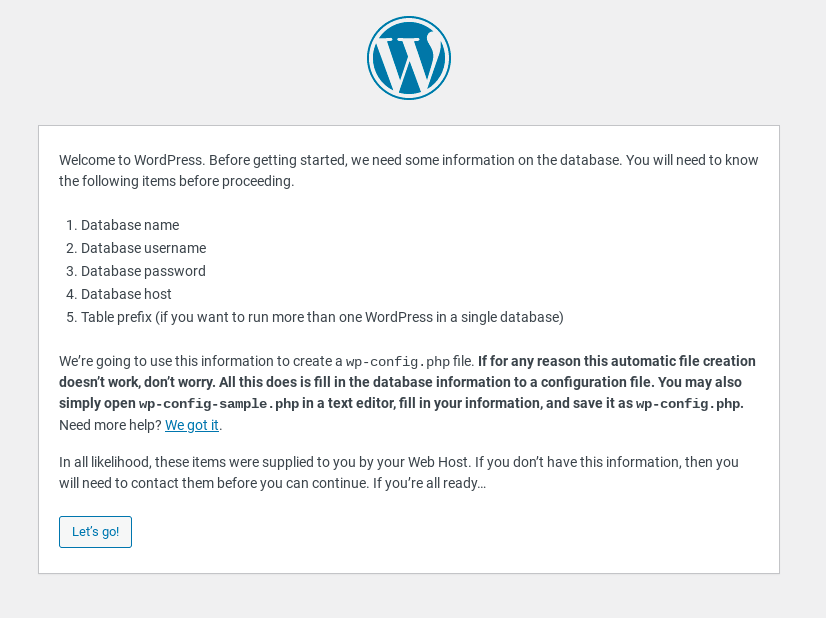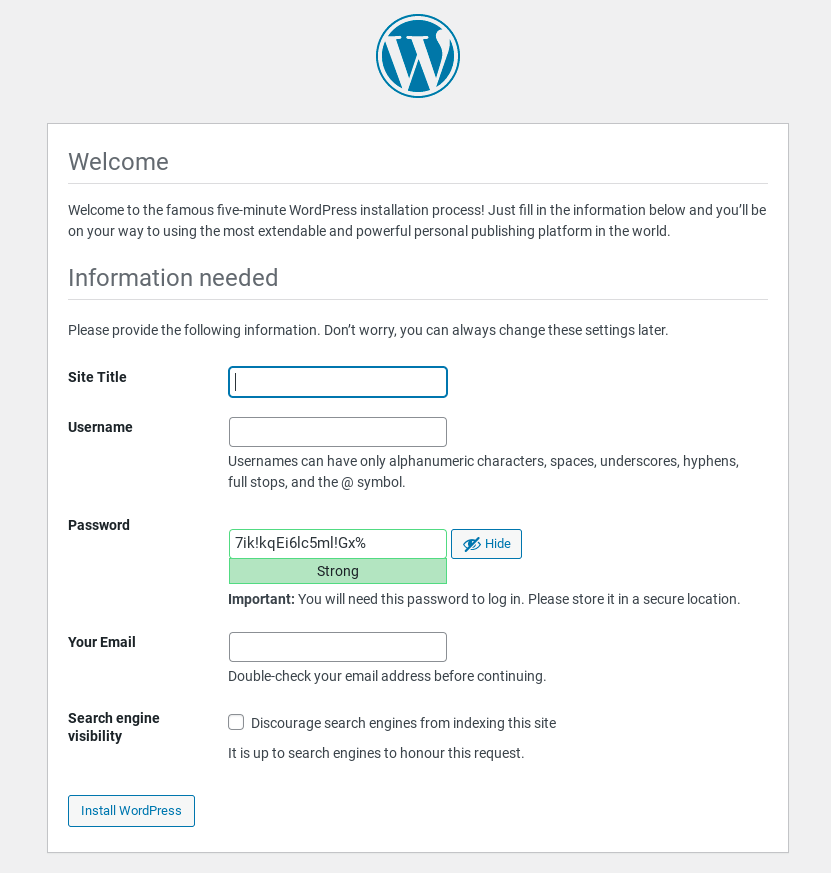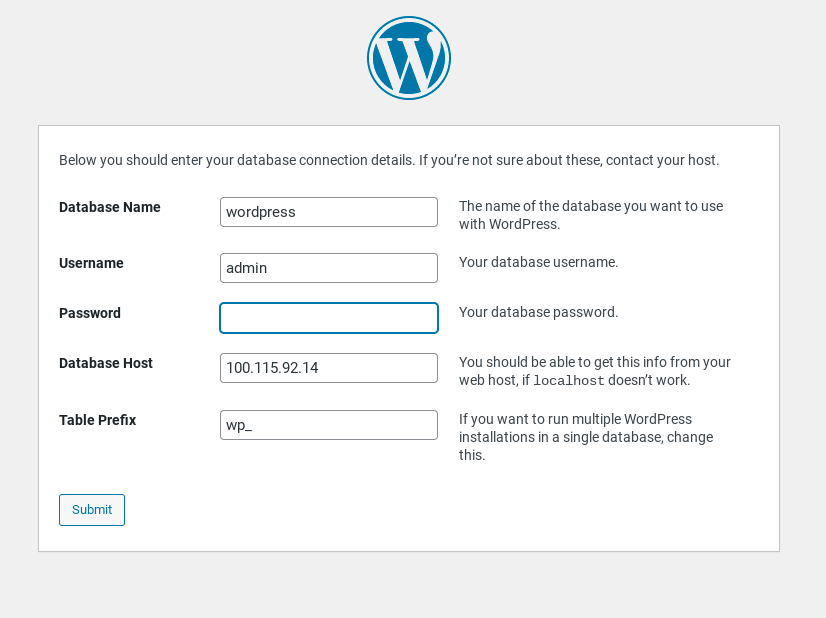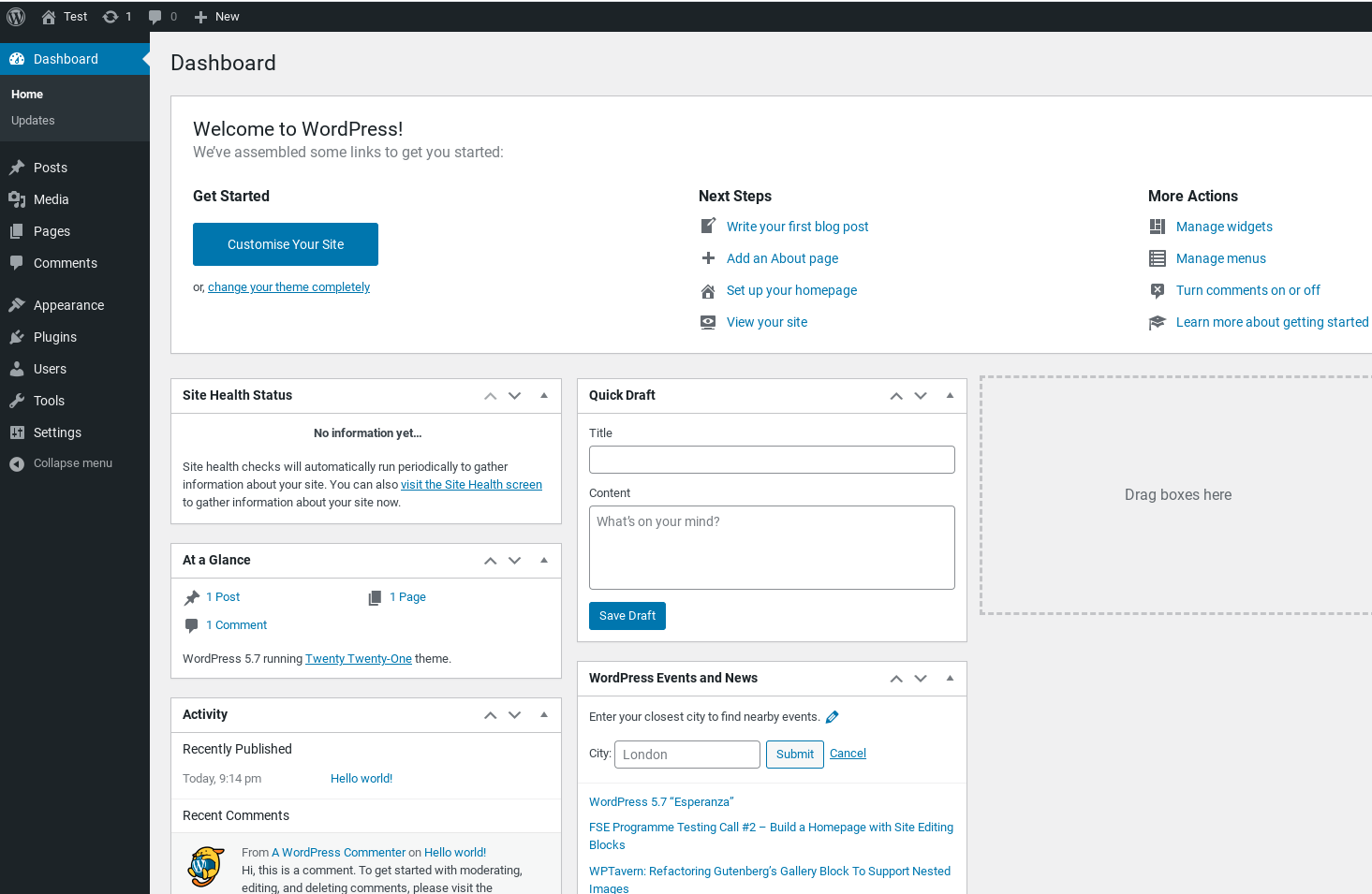WordPress is one of the most popular Content Management Systems (CMS) on the internet. Around 40% of all website run on WordPress, which is a lot! In this tutorial we will look at how to set up a WordPress website on your machine so that you can begin your WordPress journey. This tutorial is great for Web Developer looking to build CMS websites for their clients.
What you will need
Word Press is simple to set up compared to other server side frameworks. To get set up you will need:
- A PHP Web Server like Apatche (Available on all Operating Systems)
- MySql
- PhpMyAdmin
Setting Up A Server
For this tutorial we will be working on a Chromebook (Also Works On Android) and setting up everything using KSWEB. For OS X, Windows and Linux I would recommend using XAMPP as it is very similar to what we will be showing in this tutorial. It is easy to set up and can get started quickly.
For this tutorial please install KSWEB from the Google Play Store and run it. You will need to install PhpMyAdmin from the settings tab.
Setting Up A Database
Open the PhpMyAdmin in this case it would be localhost:8001 and log in. On KSWEB the username is root and password is empty. Once you are in click on “New” on the right and create a new database called “wordpress”.
Installing WordPress
To install WordPress you need to firstly download the latest version, as of this article the version we will be working with is 5.7 and you can find it here.
You will need to extract the contents of the zip into the public folder of your chosen Web Server.
Once all the files are extracted you can head over to the root URL of your Web Server. In KSWEB’s case you will need to go to localhost:8080 which will start the WordPress installation process. Please follow the process and fill in your Database details.
Once the installation process is complete you will be redirected to the login screen of WordPress. Please login with the details you set up earlier. This will take you to the Dashboard and you can begin your journey making great websites with WordPress CMS!
I hope this tutorial has helped you set up WordPress on your local machine. This is a great way to get started learning and creating websites using one of the most popular technologies out there. It will allow you to become a freelance developer and increase your income potential multiple fold!