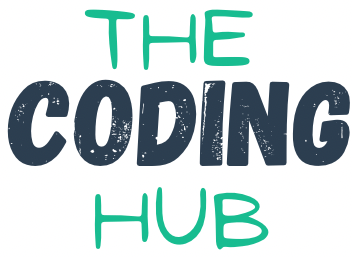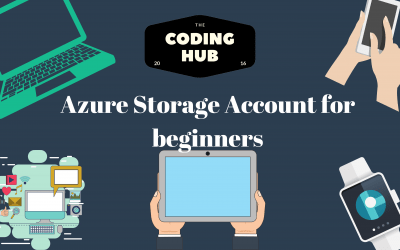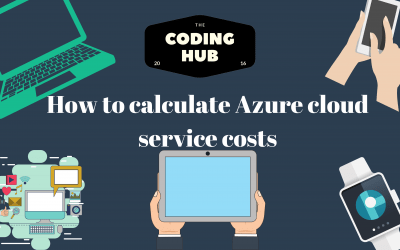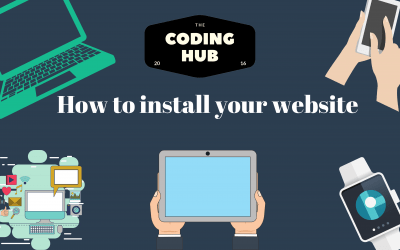Nx is a powerful tool for creating scalable, efficient, and maintainable web applications. One of the ways to use Nx is by creating a monorepo, which is a repository that contains multiple projects. This tutorial will guide you through the steps of creating an Nx monorepo, and how to use it to develop web applications.
Step 1: Install Nx
Before we start, we need to install Nx. To do this, open a terminal and run the following command:
npm install -g nx
Step 2: Create a new Nx monorepo
To create a new Nx monorepo, run the following command in your terminal:
nx create-nx-workspace my-app
This will create a new Nx monorepo called “my-app” in your current directory. You can replace “my-app” with any name you like.
Step 3: Create a new project in the Nx monorepo
Now that we have created our Nx monorepo, we can create a new project inside it. To do this, run the following command in your terminal:
nx generate @nrwl/react:application my-app
This will generate a new project called “my-app” using the React framework. You can replace “my-app” with any name you like, and you can also use other frameworks such as Angular or Vue.
Step 4: Add dependencies to the project
Next, we need to add dependencies to our project. To do this, navigate to the project directory using the following command:
cd my-app
This will install the react-router-dom package, which we will use later in our project.
Step 5: Develop the project
Now that we have set up our project, we can start developing it. Open the project in your favorite code editor and start coding!
Step 6: Build the project
Once we have finished developing our project, we can build it by running the following command in our terminal:
nx build my-app
This will create a production-ready build of our project, which we can then deploy to a web server.
Conclusion
In this tutorial, we have learned how to create an Nx monorepo, how to create a new project inside it, and how to develop and build the project. By using Nx, we can create scalable, efficient, and maintainable web applications with ease.
Other Articles
Azure Storage Account For Beginners
Azure Storage Accounts are a great way to store media, application logs, simple queue and basic database storage as well. They are very cheap to run for what you get and they have great availability. In this article we will see how to create an Azure Storage account...
How to calculate Azure cloud service costs
Some of the biggest concerns for new companies or users to use cloud computing is the fact that there is no way to know exactly how much you will be spending each month. However, that is also the beauty of cloud computing because you will most likely save a lot of...
How to install your website
Have you ever seen the install button on your browser when looking at a website? Or have you seen the Add to Home Screen when browsing websites on your phone or tablet? These are all Progressive Web Apps (PWA) that allow you to install the website to your device. This...